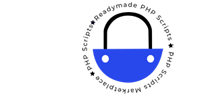How to Check the CodeIgniter Version
Knowing the version of CodeIgniter you’re working with is important for compatibility with various libraries, plugins, and updates. Here are a few simple methods to check the version of CodeIgniter in your project.
Method 1: Check the Version from the CodeIgniter Constants File
One of the quickest ways to determine the CodeIgniter version is by checking the constants.php file, which is located in the application/config/ directory.
- Navigate to the
application/config/directory in your CodeIgniter project. - Open the
constants.phpfile. - Look for the following line:
define('CI_VERSION', 'X.X.X');
The X.X.X will indicate your current CodeIgniter version.
Method 2: Check the Version Programmatically
If you prefer to retrieve the version programmatically, you can do so by accessing the CI_VERSION constant within your application.
- Open any controller or create a new one.
- Add the following code to display the version on a webpage or log it:
public function version() { echo CI_VERSION; } - Visit the corresponding URL in your browser to see the version.
Method 3: Check the Version from the Change Log
The user_guide directory of your CodeIgniter installation typically contains a changelog.txt file. This file documents all the updates and version changes.
- Navigate to the
user_guide/directory in your CodeIgniter project. - Open the
changelog.txtfile. - The first few lines should indicate the current version of CodeIgniter and the date of release.
Final Thoughts
Whether you’re maintaining an existing CodeIgniter application or preparing to update, knowing your current version is essential. Using the methods above, you can quickly find out which version of CodeIgniter you’re running and ensure that your development environment is properly configured.